The Redirects interface allows you to send all of the visitors of a domain or particular page to a different URL. For example, if you create a page with a long URL, use the Redirects interface to add a redirect from a short URL to the long URL. Visitors can enter the short URL to access the content of the long URL.
Add a redirect
To add a redirect, perform the following actions:
-
Select a redirect type from the Type menu.
- Permanent (301) — This setting notifies the visitor’s browser to update its records.
- Temporary (302) — This setting does not update the visitor’s bookmarks.
-
Select a domain name from the menu, or select **All Public Domains** to redirect all of the domains that your cPanel account controls.
-
In the next text box, enter the rest of the URL from which you wish for the server to redirect visitors. For example, if you wish to redirect
http://example.com/directory.file.htmlto another URL, enterdirectory/file.htmlin this text box. -
In the Redirects to text box, enter the URL to which you wish to redirect users.
-
Select one of the following settings:
- Only redirect with www. — This setting only redirects visitors who enter the www. prefix before the domain name part of the URL.
- Redirect with or without www. — This setting redirects all users, regardless of whether the visitor enters the www. prefix before the domain name part of the URL.
- Do Not Redirect www. — This setting does not redirect users who enter the www. prefix before the the domain name part of the URL.
-
Select the Wild Card Redirect setting if you wish to redirect all files within a directory to the same filename in the new directory. For example, if you enable the Wild Card Redirect setting and
example1.comredirects toexample.com, then a visitor who tries to access thehttp://example1.com/pic.jpgURL redirects to thehttp://example.com/pic.jpgURL. -
Click Add.
-
To test the redirect, click the link under Directory in the Current Redirects table. If you properly configured the redirect, the system directs you to the original domain.
The Current Redirects table
The Current Redirects table lists the redirections that currently exist on your account. To search for a redirection, enter the search criteria in the Search text box and click Go.
The table lists the following information about redirects:
| Label | Description |
|---|---|
| Domain | The domain to redirect. ALL represents all of the account’s publicly-available domains. |
| Directory | The directory to redirect. Click the link to test the redirection. |
| Regular Expression | The system will redirect any URL that matches the regular expression in this column. |
| Redirect URL | The URL to which you wish to redirect users. |
| HTTP Status Code | The numerical HTTP Status Code of the redirect. |
| Type |
|
| Match www. | Only redirect visitors who enter the www. prefix before the domain name part of the URL. |
| Wildcard | Redirect all files within a directory to the same filename in the new directory. For example, if you enable the Wild Card Redirect setting and example1.com redirects to example.com, then a visitor who tries to access the http://example1.com/pic.jpg URL redirects to the http://example.com/pic.jpg URL. |
| Actions | Available actions for the redirection:
|