The Zone Editor feature allows you to create, edit, and delete Domain Name System (DNS) zone records. DNS converts human-readable domain names (for example, example.com) to computer-readable IP addresses (for example, 192.0.0.1). DNS relies on zone records that exist on your server to map domain names to IP addresses.
Add a DNS zone record
To add a record, perform the following steps:
- Click Manage for the domain that you want to modify. A new interface will appear.
- Click Add Record. You can also click the arrow icon (
 ) next to Add Record and select the desired record type from the menu.
) next to Add Record and select the desired record type from the menu.
- Enter the record’s information.
- Click Save Record or Save All Records, or click Cancel.
Edit a DNS zone record
To edit a record, perform the following steps:
- Click Manage for the domain that you want to modify. A new interface will appear.
- Click Edit next to the record or records that you want to edit.
- Update the information in the text boxes.
- Click Save Record or Save All Records to save your changes, or click Cancel.
Delete a DNS zone record
To delete a record, perform the following steps:
- Click Manage next to the domain you want to modify. A new interface will appear.
- Click Delete next to the record that you want to remove.
- Click Continue in the confirmation dialog box to delete the record, or click Cancel.

