Title: How to create filter for global email
Abstract: This interface allows you to configure how your server filters all of the email that your domains’ email accounts receive.
Create Filter
To create a new filter, perform the following steps:
1. Click Create a New Filter.
2. Enter the filter’s name in the Filter Name text box.
3. Configure your filter’s rules and actions.
4. Click Create.
Current Filters
The Current Filters section lists all of the account-level filters for your cPanel account.
Edit a filter
To edit an existing filter, perform the following steps:
1. Click Edit next to the appropriate filter name.
2. Make the desired changes to the filter.
3. Click Create.
Delete a filter
To delete a filter, perform the following steps:
1. Click Delete next to the appropriate filter name.
2. Click Delete Filter.

Test a filter
To test your filter, perform the following steps:
1. Enter a test email message in the Filter Test text box. *Include the characters, words, and conditions that you configured for your filter
2. Click Test Filter. The Filter Trace Results interface will appear.
The results contain the following information:
>Each condition in the filter, and whether it returned a true or false result.
>The Sender and the Recipient of the test message.
>The filter file’s name.
>The character set of the message.
>Whether the filter triggers a change in delivery or if it will deliver normally.
>Filtering did not set up a significant delivery. Normal delivery will occur. — The system will deliver the message to the mailbox.
>Filtering set up at least one significant delivery or other action. No other deliveries will occur. — The system will deliver the message to another mailbox or folder, or it will not deliver the message.

