Visitor Metrics
Understanding cPanel's Visitor Metrics
This information is crucial because it allows you to understand more about your visitors and audience, as well as track repeat visits so you can tailor your website content to meet their needs. You can also use the data to track down and correct faults on your site, such as missing pages or broken links.
Step 1: Click on Visitors under Metrics in cPanel.
Step 2: Click on the ![]() icon next to the domain name you want to view Visitors metrics. This will open the Visitors log interface.
icon next to the domain name you want to view Visitors metrics. This will open the Visitors log interface.
Step 3: Click on the ![]() icon to select additional data to display.
icon to select additional data to display.
Step 4: By default, the interface displays the following information:
Small Noted:
| Details | Description |
| IP | The visitors’ IP address |
| Time | The time when the visitor accessed your website |
| Size | The amount of data that the server sent to the visitor for this resource |
| Referring URL | The web address from which the visitor navigated to the resource |
| User Agent | The browser that the visitor used to access your website |
| Status | The HTTP code indicates whether the resource loaded successfully or resulted in an error |
| Method | The request-response between the client and server (for example, GET or POST) |
| Protocol | The version of HTTP that the server used to serve the resource to the visitor |

